Lightroom CC was announced today. If you’re like me and have subscribed to the photographer’s Lightroom and Photoshop package, a notice should appear in your desktop Creative Cloud app. Adobe’s servers are swamped, so this might take a while. The new Lightroom is also available as a standalone perpetual license program.
Downloading and installing the new version of Lightroom was easy for me. No problem, until I tried to open the new program. I clicked on the desktop icon, and nothing happened. If this is your experience, there is an easy fix: sign out of your Adobe account via the “preferences” in the desktop CC app (click on the gear icon or the drop down triangle in the upper right) and sign right back into your account.
Lightroom CC has two new features which are of interest to me.
1. A brush tool option has been added within the graduated filter. Add a grad just as you did in earlier versions of Lightroom, and then select the brush option within the grad filter, hold down the Alt/Option key, and brush over the image area where you do not want the grad filter applied. Hey, it’s an editable filter!
2. Merge to panorama can now be accomplished within Lightroom. This can be done using RAW files, and the composite image is saved as a DNG file…which means that the resulting pan image is still a RAW file, and can be processed non-destructively in Lightroom. Select the files you want to merge into a pan, and do Photo > Photo Merge > Panorama. Lightroom does the merging, and saves the merged panoramic in the same folder as are the component files. It does add -Pano to the end of the combined image’s filename, a feature I’m not really keen about. I’ve always worked by selecting the images in Lightroom, then opening them in Photoshop to merge images into panoramics, and finally doing a “save as” while added a P_ at the start of the pan’s filename. I’ve got a smart collection in Lightroom which automatically sorts out all my panoramic images, all the files that have a filename starting with that P_. OK, so now I’ll add another smart collection, this one to find all the images with filenames that contain Pano.
Lightroom CC also has a new merge to HDR feature, but that’s no big deal for me as I rarely no any sort of HDR. However, I’m certainly open to playing around with this feature. Face recognition is also now included, and I’m sure a lot of folks will be pleased with that. There are also some nice additions to the slideshow module. I’m sure I’ll discover more as I start using the program, but my initial experience is quite positive.
And one more good point: all in all, the program runs faster than before.
I highly recommend you go to Adobe’s website and view the videos by Adobe Evangelist Julieanne Kost. Go to https://www.adobe.com/products/photoshop-lightroom/features.html?promoid=KSKBF and click on the See how it works buttons in the Lightroom CC section.
Be sure to watch her video on some of the other new features: https://www.youtube.com/watch?v=1GZErV1m1uQ.




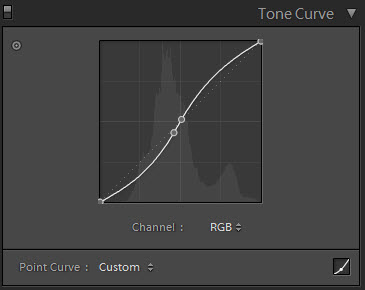





















Scanner Part Two
I’m rather shocked that my previous scanner post has generated so many emails (42 have landed in my mailbox so far). To answer everyone at once:
As far as I know, there are almost no dedicated 35mm film scanners currently made, but then I have no reason to keep up on the scanner market. I’m not looking for a new scanner, and I don’t pay attention to what is out there. I bought my Nikon Coolscan 4000 back in 2001, and it still works just fine for my purposes. If for some reason I need a higher res digital file from a transparency, I ship the film out to have a drum scan made. And no, I don’ t want to sell my Nikon scanner.
I’m not in the market for different scanner software. Yes, I know about SilverFast and VueScan, but I see no reason to purchase additional software when I’m satisfied with the results I get with NikonScan. This is especially true since I make very few scans per year.
I’m not scanning my entire film archive, nor do I have any intention of doing so. I only make a scan, or send out for one, when I have a very specific need (which is not nearly as often as you might expect). Indeed, why would I even want to scan all my old transparencies? Assume that I have 200,000 images (not such a big number, since I’ve been photographing professionally for almost 45 years now!). Total time it takes to make one scan (pull image, remove dust, make scan, replace film, enter resulting digital file into database with caption info, etc.): about two minutes under the very best of conditions (not including any Photoshop time needed on the resulting file). OK, 200,000 images @ 2 minutes/image = 400,000 minutes, or just over 833 days straight, working 8 hours per day with no breaks. No thanks.
And…I actually already have thumbnail images of all my slides. The slide itself is a thumbnail. Hold up the slide, look at it.